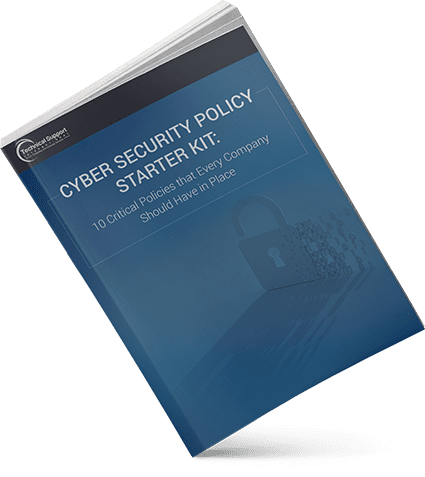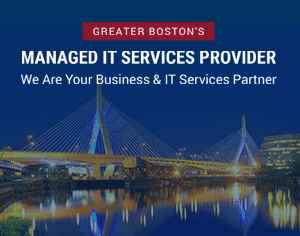Blog

IT Help Desk: Our Top Tech Support Questions Answered
We’ve all been there-you’re sitting at our desk and realize that you’ve run into an IT issue that’s preventing you from being able to proceed with our day. Whether it’s being unable to print an important report for a meeting, or being unable to log in to your computer, there’s a bevy of issues that can arise.

Fortunately, many of the issues that will stop you in your tracks are relatively easy to solve. While some issues do necessitate the creation of a help desk ticket, there are others that we frequently experience that actually have pretty quick fixes. So quick, in fact, that you can try them out for yourself and skip the ticket all together.
Without further ado, here are some of the most common questions that run across our help desk board, and their easy solutions.
Printer Issues/Can’t Print/Printer Is Down
We probably see some variation of this problem no less than 10 times per week. Seriously. However, just because we’re constantly getting tickets for printer issues doesn’t mean they’re complicated – here are some of the easiest things to check and try before putting in a ticket.
Check to see if:
– The printer is turned on
– The printer is plugged in
– There is a paper jam
– Your ink and paper levels
If you’ve checked all of the above and you’re still having issues, try this:
– Turn it off and turn it back on (this is a troubleshooting go to)
– Double-click on the printer icon in the system tray (near the clock icon), if any documents are showing, right click on them, select cancel, and try printing again
Still no luck? Then it’s time to open a ticket.
I Can’t Log In
When we get tickets from users unable to log into their computers, the urgency (and panic) is quite high – in today’s digital age, our entire workflow comes to an abrupt halt when we’re unable to log into our PCs.
Please Note: Read this section thoroughly before entering your passwords. Too many failed attempts can lock you out and necessitate a ticket when all you needed initially was to click off your caps lock. So give this a read, check your settings and features, and then proceed with entering your password.
First, check to see if your caps lock is on. Passwords are case-sensitive, so correcting this tiny error will save you from frustration. Similarly, make sure your number lock (“num lock”) is on if your password contains numbers and you’re using the 10-digit keypad.
If your caps lock situation is squared away, stop for a tick and make sure you’re using the correct password. Did your system ask you to change your password yesterday and you’ve forgotten about it already?
Next up – reboot. Honestly, anytime your computer starts acting wonky, you should reboot. It’s going to be one of the first things any IT professional asks you, so if you do it without being asked you’ll be ahead of the game! Also, it’s possible that a patch or update went through since you last logged on that requires a reboot and is holding up your system.
Does your keyboard have batteries? Is it connected properly? You may notice that not only are you unable to login, but you’re unable to even begin typing your password. If you have a Bluetooth connected keyboard then check to make sure your batteries aren’t dead. If you’ve got a keyboard that connects via USB drive, make sure the plug is secure – once you’ve fixed your connectivity issues you should be able to type away.
Of course, if none of these seem to be the issue then give us a call and we’ll see what we can do to get everything sorted out and get you on your way. If your screen displayed any error messages while trying to log in, take note of those as your Engineer will probably ask you about them.
Can’t Connect To Internet
Many of the “Internet Issues” tickets that we get tend to involve users connecting to Wi-Fi either in the office or while working remotely.
First thing’s first – if you’re having Wi-Fi connectivity issues, reboot your computer. If that doesn’t do the trick, then – if possible – reboot the Wi-Fi. If neither of those options work, then a help desk ticket is in order.
Please note that you should only reboot the network hardware if you are authorized to do so (ie: you’re in your own home or your internal IT department is on-board with it).
As you can see there are generally a few things you can do prior to submitting a ticket that may remedy the issue and have you happily on your way to productivity. If you’ve taken a look at our recommendations and they don’t seem to be working, or don’t apply to your particular situation, then give us a call and we’ll start a help desk ticket.
Confident with Your IT Strategy?
If you found the information in this blog post helpful and you'd like to discuss your business' technology strategy, then we'd be happy to hear from you.
Categories
- Backup & Disaster Recovery
- Business Operations
- Case Studies
- Cloud Services
- Cyber Security
- Employee Spotlight
- Finance & Budgeting
- Glossary Term
- Governance & IT Compliance
- Managed Services
- Mobile Device Management
- Network Infrastructure
- NIST 800-171 & CMMC 2.0
- PCI
- Podcast
- Project Management
- TSI
- Uncategorized
- vCIO
Cyber Security Policy Starter Kit:
10 Critical Policies That Every Company Should Have in Place