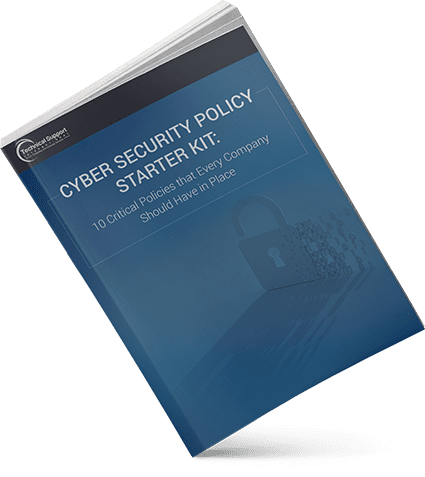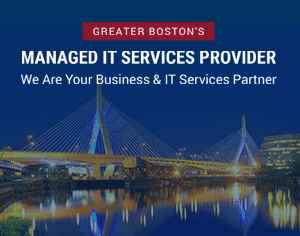Blog
How to Delete a Calendar Shared using Office.com
Outlook 2007 and Outlook 2010 have a cool feature that allows you to share your calendar with other users by publishing it to Office.com. To share the calendar you simply right click on it, choose Publish to Internet (Outlook 2007) or Share (Outlook 2010) and follow the wizard to share it with other users.
“Unsharing” the calendar is not as obvious to many Outlook 2010 users. While Outlook 2007 has a Remove from Server command on the same menu used to share the calendar, Outlook 2010 does not. – you can’t right click on the calendar and choose Stop Sharing.
Some users try to delete their calendar folder, thinking that will remove it from the server and they can just make a new calendar. Nope, that won’t work either – you can’t delete your default calendar. All you’ll get are errors.
So how do you stop sharing a calendar? Easy. Delete it from Account Settings.
In Outlook 2010, go to File, Account Settings. In the Account Settings dialog, select Published Calendar, then select the calendar you shared and click the Delete button.
Although Outlook 2007 has a “Remove from Server” command, you can use the Account Setting dialog to delete published calendars. To get to there, go to Tools, Account Settings, Published Calendar tab.
Tip: the Internet Calendars tab lists calendar you subscribed to, including calendars shared with you through Office.com.
Categories
- Backup & Disaster Recovery
- Business Operations
- Case Studies
- Cloud Services
- Cyber Security
- Employee Spotlight
- Finance & Budgeting
- Glossary Term
- Governance & IT Compliance
- Managed Services
- Mobile Device Management
- Network Infrastructure
- NIST 800-171 & CMMC 2.0
- PCI
- Podcast
- Project Management
- TSI
- Uncategorized
- vCIO
Cyber Security Policy Starter Kit:
10 Critical Policies That Every Company Should Have in Place